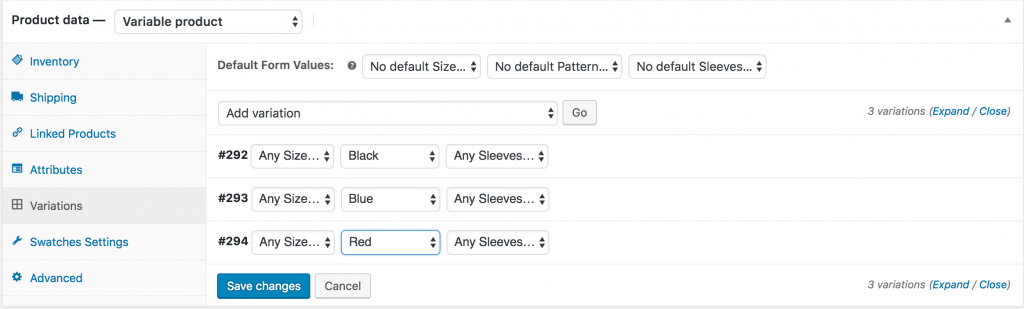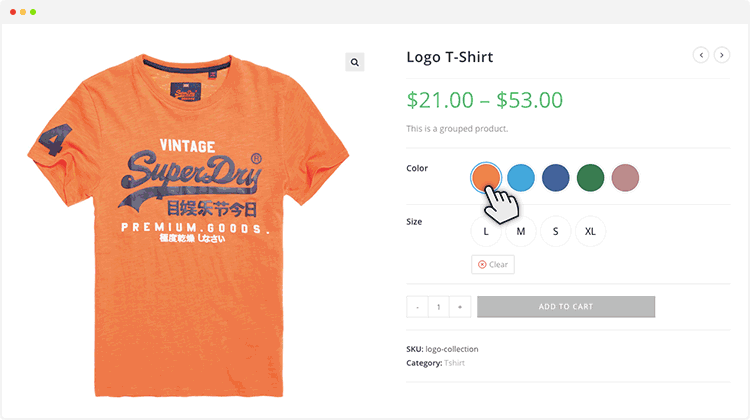Generally, WooCommerce variation gallery images get changed when all it’s attribute variations are matched. With this feature, the variation gallery can be changed selecting single attribute variation like Amazon and AliExpress.
Video Tutorial
Step 01: Plugin Installation
It’s the premium feature WooCommerce Variation Swatches plugin. Make sure you have WooCommerce Variation Swatches Pro plugin besides the free version.
[button style=”rounded-btn” text=”Live Demo” button_link=”http://bit.ly/change-gallery-image-on-single-attribute-demo-doc” link_target=”_blank” type=”medium-btn” bg_color=”#333333″ text_color=”#FFFFFF”] [button style=”rounded-btn” text=”Upgrade to Premium Version” button_link=”http://bit.ly/change-gallery-image-on-single-attribute-pro-doc” link_target=”_blank” type=”medium-btn” bg_color=”#56bfd4″ text_color=”#FFFFFF”]
Step 02: Configure Global Settings
To enable global settings for changing variation image gallery based on only selected variation, head to the Special Attribute >> Single Variation Image Preview from Swatches Settings. Enable Variation Image preview settings and select your desired variation from Choose attribute settings. The variation you select from here, will change variation gallery image without selecting other attribute variations. 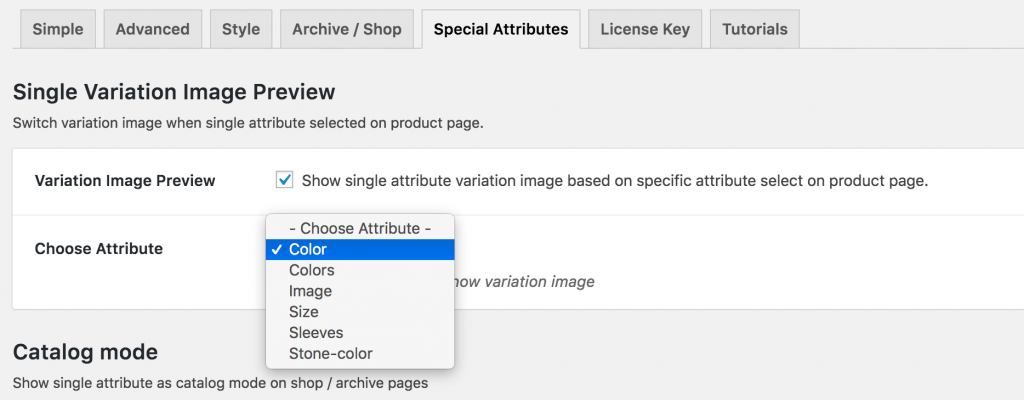
Step 02.01: Arrange Attribute Variations
To enable settings, check the following screenshot to set product attribute variation. As I select Color variation globally, color variations have been set individually and left other variation to Any. 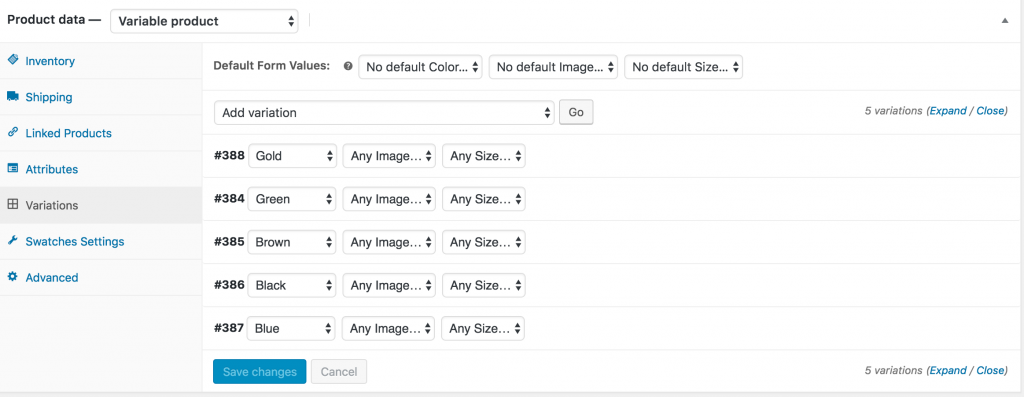
Step 03: Individual Product Settings
If your globally selected variation is connect with your entire store variable product. you may not need this option. You may need the following option in the given situation. Some products may not have the attribute connected with that you would select globally. Or For some product you want to change product gallery based other attribute without following global settings. In this case this settings would be helpful. Get to the product edit mode and head into Swatches Settings. Select your desired attribute(Not Globally Selected) from Single variation preview attribute. In the screenshot, I’ve added not globally selected Image Attribute. 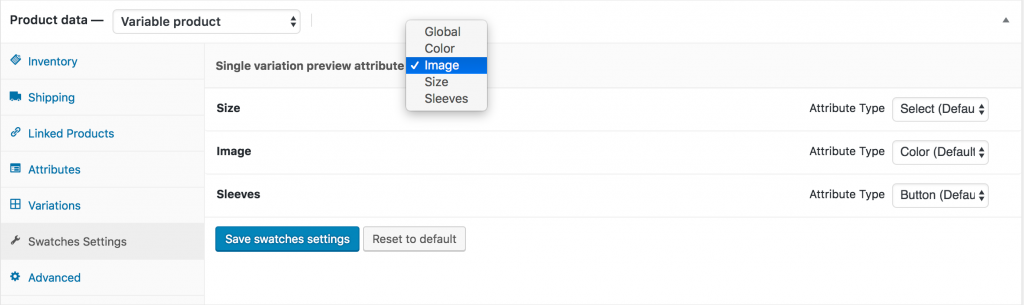
Step 03.01: Arrange Attribute Variations
To enable settings, check the following screenshot to set product attribute variation. As I select Image variation, image variations have been set individually and left other variation to Any.